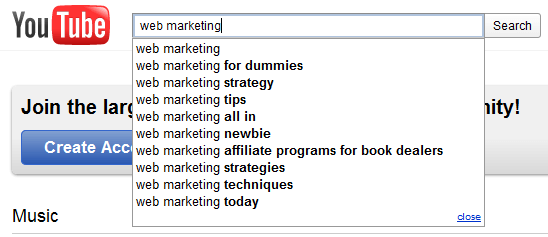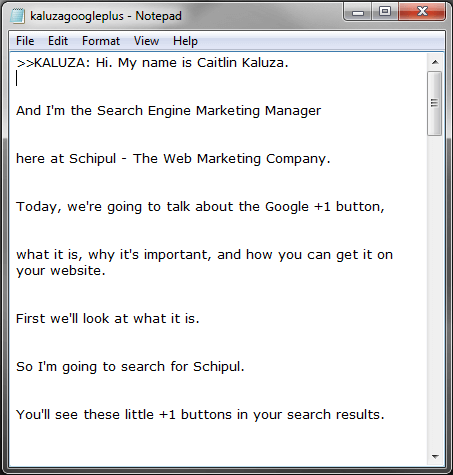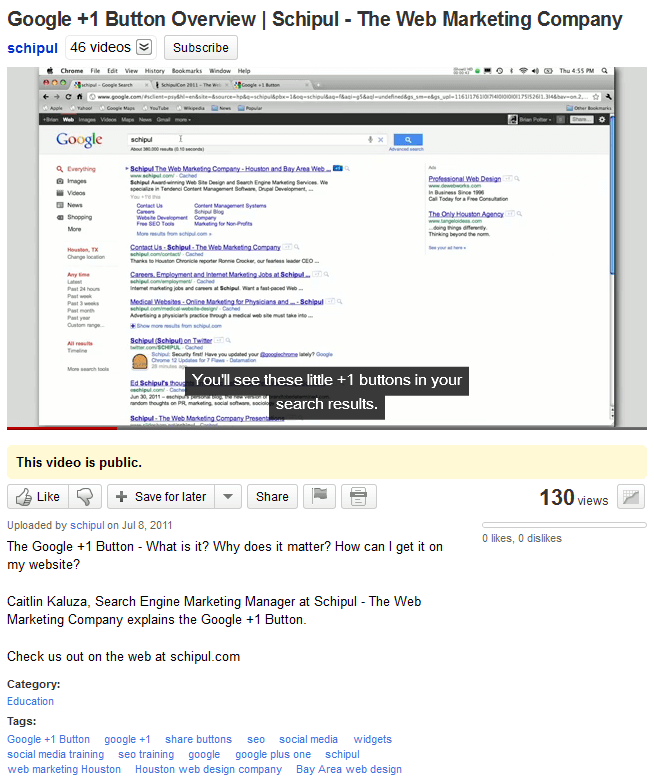Are you making the most of your YouTube presence? Have you optimized your channel? Added title, descriptions, and video tags packed with relevant keywords? Do you know about video transcriptions and what they can do for your SEO? Read on as we cover how to optimize on YouTube.
YouTube Video Optimization Tips from the Schipul SEM Team
It’s important to optimize your videos for the best ranking. Fortunately, YouTube is very SEO friendly. In today’s blog post, we’ll cover some informative tips on how to optimize your YouTube videos and channels.
Optimize your video title
Your video’s title tag can be up to 100 characters long including spaces, which means your title tag can potentially include up to 15 words. Use these extra characters to optimize by including your companies’ name and adding relevant keywords to your title. For example, instead of “Slot Trenching Video” use “Slot Trenching | Hydro Excavation | T-Rex Services.” This client example includes not only the title of the video, but an informative keyword as to what services they provide, and the name of the company making the video at least three times as searchable.
Add keyword rich descriptions and tags
Video descriptions can include up to 5,000 characters. That is a lot of text but use it wisely. Include informative information with relevant keywords but not to overwhelm the viewer. Remember they are visiting your YouTube video page to watch your movies, not read your content so keep it clean and concise. It’s not uncommon to find a few links to a web page for more information in video descriptions.
Also remember to use your video tags. For some reason, people tend to post videos without any including tags. These are an essential place to input keywords for improved searchability and top ranking in YouTube and Google searches. Tags have a 120 character limit, including spaces. Use them wisely! But most of all, use them.
Can’t think of any more good keywords to fill up those 120 characters? A secret tool to use within YouTube itself for key phrase ideas is the autocomplete suggestions feature found in YouTube search boxes. Start typing in a relevant keyword and YouTube will show you what is commonly searched for along with that first term.
Add transcripts to your videos
Make sure your videos are spider crawlable by creating transcripts and making closed captioning available to your viewers. Not only is this great for any potential viewers who experience hearing problems, but search engines are able to crawl your text transcripts.
-
How do I transcribe my videos?
YouTube allows for users to request a machine transcription of your videos. It does it’s best to try and transcribe the video for you, but in reality, this is a buggy option. Instead, take the time to manually upload your own transcript.
Open a new file in Notepad and prepare your transcript. A transcript file must be saved as a plan text file with no special characters. To seperate captions, be sure to use double line breaks.
For example, your transcript may look like this:
Once you have your transcript, log into your YouTube account to upload it to your video.
- Mouse over your username located in the upper right corner of every page.
- Click My Videos. You will then be directed to a page showing your uploaded videos.
- Find the video to which you’d like to add captions/subtitles and click the down arrow located to the right of the Edit and Insight buttons. Select the Captions and Subtitles button from the drop down menu.
- Click the Add New Captions or Transcript button on the right hand side of the page. You will be prompted to Browse for a file to upload.
- Select a caption/subtitle or transcript file to upload. If you are uploading a transcript (no timecodes), select Transcript file, otherwise, select Caption file.
- Select the appropriate language. If you wish, you can also enter a track name.
- Click the Upload File button.
After you’ve uploaded your transcriptions, YouTube uses speech recognition technology and does it’s best to sync the text of your transcript to the audio of the video.
Click here for additional info on how to transcribe YouTube videos.
For the finished product of a well optimized YouTube video check out our Google+ Button Overview video screen shot:
Notice the well optimized title tag, description (links to further information included), and plenty of tags (bonus points for the geo-targeting). Video also includes a keyword rich transcription.
We hope you’ll find these tips useful in optimizing your YouTube presence. Have any others to add? Share them with us in the comments section.