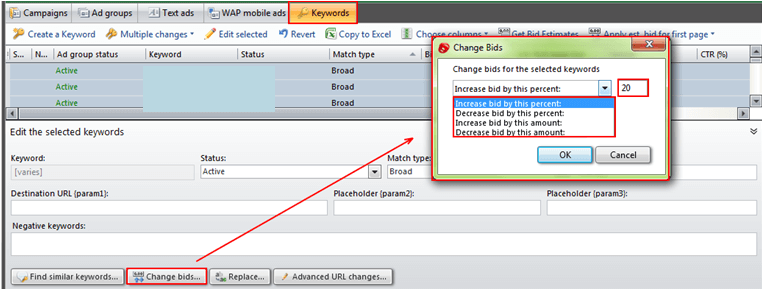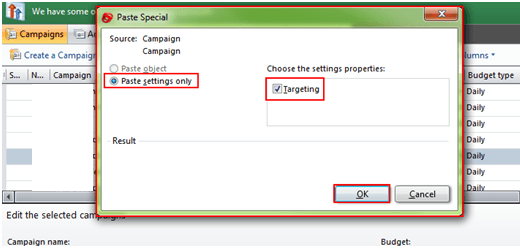Guest Blogger: Laura Rodnitzky is the Director of Production for PPC Associates, a search engine marketing agency with offices in San Mateo and Chicago.
Last month I wrote about a few ways to use Google’s AdWords Desktop Editor to more efficiently manage campaigns in Google AdWords. This month I’ll share some of my favorite tricks in the Microsoft adCenter Desktop Editor program, starting with two of the same things I highlighted in Google AdWords Editor: advanced bid changes and copying campaign settings. Just like Google’s AdWords Editor, the Microsoft adCenter Desktop Editor lets you make changes to your adCenter PPC campaigns offline and post those changes live after you’ve had a chance to Q/A your work. The Microsoft Desktop Editor also allows you to do some bulk changes that cannot be done in the adCenter UI, so it’s a great time-saver. While adCenter Desktop program doesn’t have all of the functionality of Google’s AdWords Desktop Editor, it’s come a long way in the last several months. I’m excited to see what additional features they’ll roll out in 2012.
Here are three of my favorite tools in Microsoft’s adCenter Desktop editor:
1. Advanced Bid Changes
If you find yourself wanting to increase or decrease bids on multiple keywords in one fell swoop, look for the “Change bids” button at the bottom of the adCenter Desktop tool. Note that you can only find this option in the Keywords tab for adCenter, unlike the “Advanced bid changes” option found in multiple tabs of AdWords Editor. (Fingers crossed, the “Change bids” button will soon show up on adCenter’s Ad Groups tab as well!)
To change bids, simply select the keywords that need adjusted bids, and then click on “Change bids”
As in AdWords Editor, the pop-up box lets you choose to increase or decrease bids by a certain percentage amount or dollar amount. You can also choose to “Set bid no higher than” or “Set bid no lower than” a certain amount.
2. Copying Campaign Settings
There’s now an easy way to copy campaign targeting settings from an existing campaign and paste them into one or more additional campaigns in adCenter. The following campaign settings can be copied: Locations, Day of Week, Time of Day, Demographics, and Devices.
To do this, simply right-click on the campaign whose settings you need to copy and then select “Copy” from the menu. Right-click on one or more campaigns into which you want to copy the settings. Select “Paste special” from the menu. A pop-up box will then give you the option to “Paste settings only,” and any available settings will appear on the right-hand side. Select the settings you want to paste (in this case, “Targeting”).
Double-check the campaign settings in one of your edited campaigns, and they should match the settings you copied over – much easier than going in and adjusting each of those settings manually!
3. Change Target Settings (Multiple Campaigns)
The trick above is great if you have a campaign that already contains the settings you want to add to other campaigns. But if you need to apply the same brand-new settings to multiple campaigns, here’s what you can do.
Start by selecting all of the campaigns you want to apply the settings to, and then click on the “Targeting” button at the bottom of the “Campaigns” tab. A pop-up box will appear that gives the option of modifying: Exclusions (websites and keywords), Locations, Day of Week, Time of Day, Demographics, and Device.
You can modify any or all of these settings, and they will be applied to all selected campaigns. This is great when you’re launching or modifying several campaigns at once.
The adCenter Desktop Editor is still somewhat behind AdWords Editor in terms of functionality, but if you’re spending any amount of time in adCenter, knowing the efficiency-based features is vital. If you have suggestions for features you’d like to see added in the Desktop Editor, leave a comment!